Programming is a tedious task and a very few in that profession likes it, That's why it is very needful for the interface to look attractive. We have a great feature in VS Code to change the theme.
How to Change the theme in VS Code?
Steps:
- Go to the files Menu in the top left corner.
- Select the preference option in the file menu.
- Another extender option will appear, select "color Theme" option.
- A search menu will appear, search the desired themes and select to make changes.
- You can also hover over the displayed themes to see the changes, click it to make it permanent.
Few of the themes are: Ayu one dark, Solarized dark, Kimbie Dark. The theme in the pictures is solarized dark.
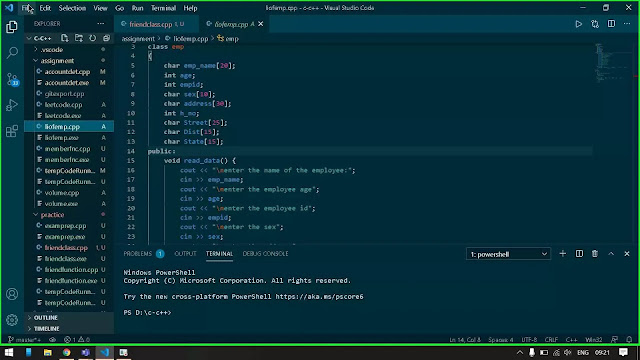 |
| Go to the files Menu in the top left corner. |
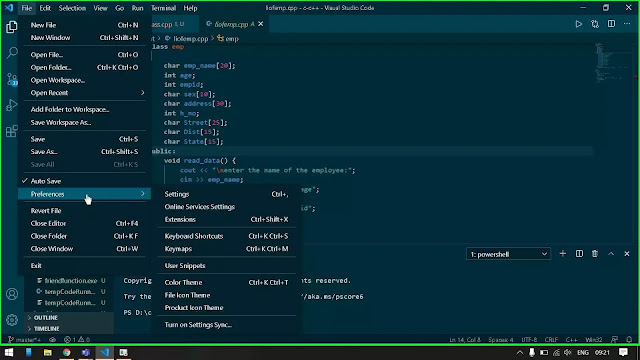 |
| Select the preference option in the file menu. |
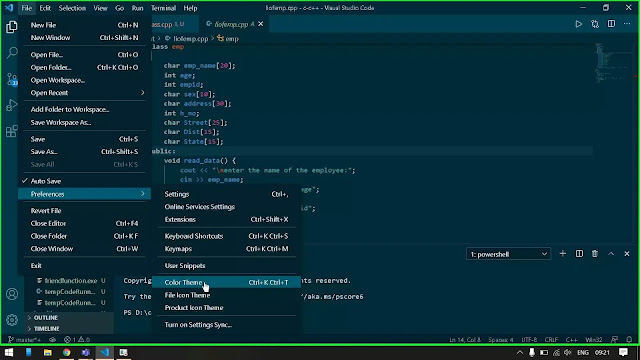 |
| Another extender option will appear, select "color Theme" option. |
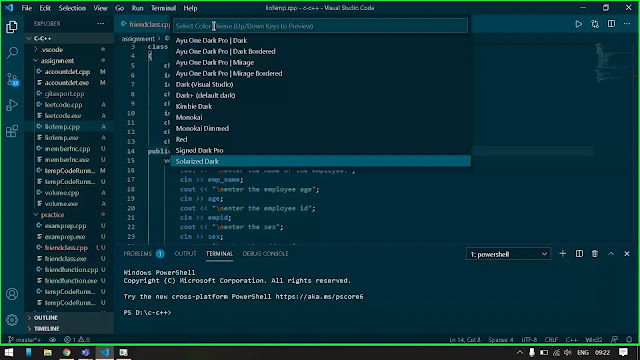 |
| A search menu will appear, search the desired themes and select to make changes. |
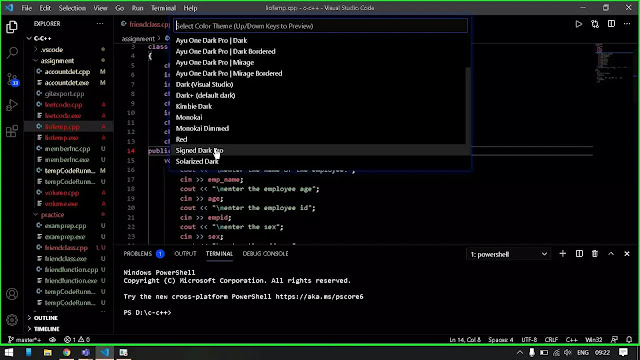 |
| You can also hover over the displayed themes to see the changes, click it to make it permanent. |
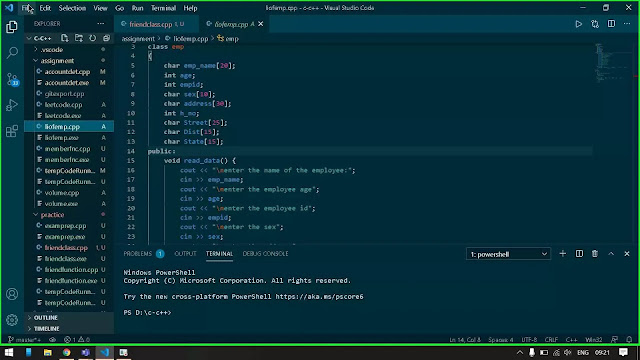
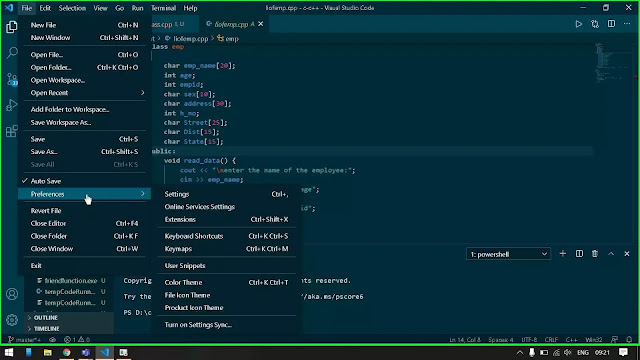
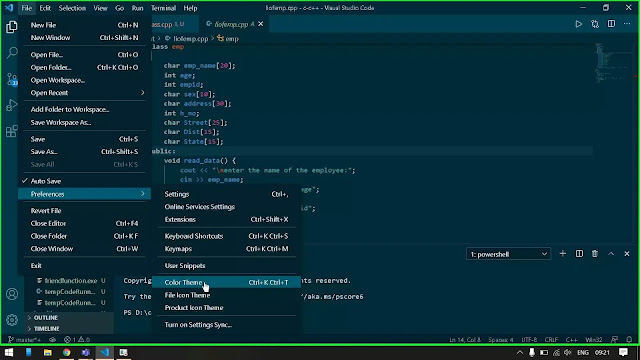
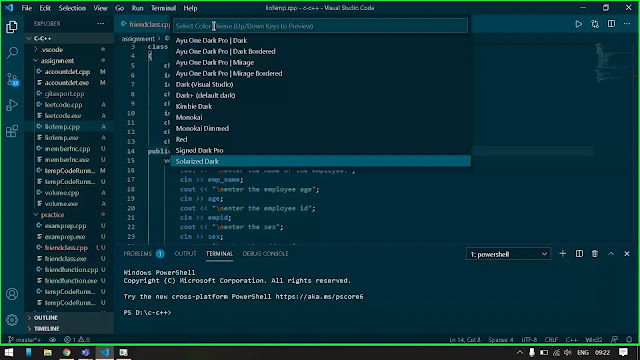
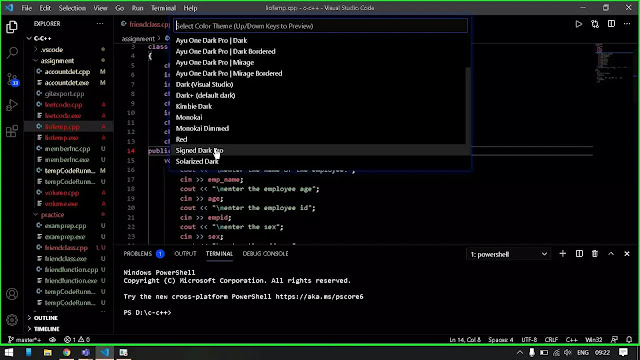






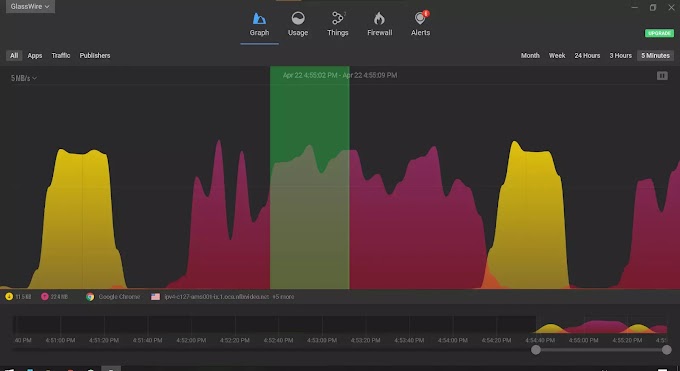

0 Comments